Click on the Line tool to open the tool if it is not already open. A Line Tool Control Panel will appear.
Click on the padlock assigned to Restrict Horz/Vert option in order to restrict the line to either horizontal, vertical, or 45 degree alignment.
If not already done, enter these values into the Control Panel: Positions = “20” and Interval = “2’.
On the field, place the 1st endpoint of the line to the LEFT of the 50 yard line where the Location Indicator reads 45 yds 6 steps | 42 steps and click your left mouse button.
Place the 2nd endpoint of the line to the LEFT of the 50 yard line where the Location Indicator reads 20 yds 4 steps | 42 steps and click the mouse button. Twenty positions will appear in a line at a 2 step interval.
Change the value in the Clone text field to “1”. There are now two horizontal lines on either side of the 50 yard line.
Before accepting the shapes designed you can assign the shape’s positions a Symbol and Color. The default symbol and color is currently shown in the Control Panel. The symbol should be an “X” and the color should be blue. If not, enter them now.
Click Accept in the Control Panel. You should see 40 positions divided into two lines on count 0 . The Console is showing the number of Performers as 40.

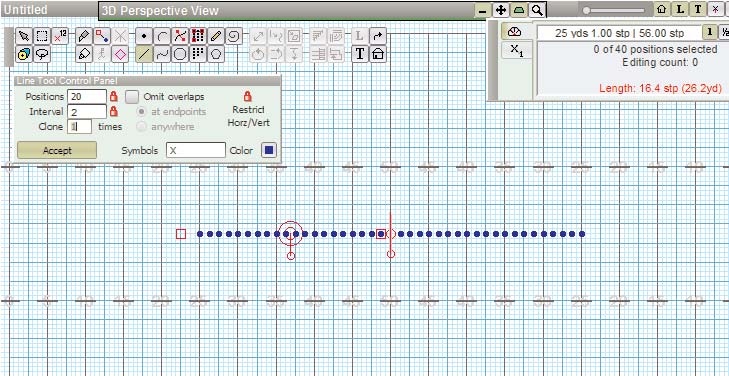
Post your comment on this topic.